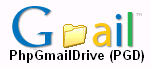
Step by Step Installation guidewritten by Faruq
Before I start the tutorial, you need to check for these requirements:
Webserver:
PHP4+ SSL cuRL extension FTP
Others:
FTP Client eg. SmartFTP( http://www.smartftp.com/ ) Text Editor eg. WordPad
If you already have all the required things, please proceed.
Step 1 Step 2 Step 3 Step 4 Step 5
Download the latest PGD from http://pgd.sourceforge.net if you haven't. Then extract the downloaded zip into a folder. Now, open the config.php. You should see something like this:

Fig 1.0
Edit the $gmail_user[0] & $gmail_password[0] to your gmail username & password. To add more user, just copy & paste $gmail_user[0] & $gmail_password[0] into $gmail_user[n] & $gmail_password[n], where n is the number after the previous. If you add user, you also need to change $maxAccount to the number of account you have.
Note: The counting must start with a zero
You may also want to change the $sitename var to your desired title that appears on top of a web browser.
Upload all the files to your ftp server.

Fig 2.0
Step 3:
Now, point to diagnose.php at you web browser. eg. http://www.yourdomain.com/pgd/diagnose.php
If you pass all test, please continue else go to step 5.

Fig 3.0
Step 4:
At this point, the script should be ready to be run. Point you web browser to index.php eg. http://www.yourdomain.com/pgd/ or eg. http://www.yourdomain.com/pgd/index.php
If no error pops out, it means you have completed the installation on PGD on your web server.
If not, go to step 5.
Step 5:
Contact me at daTsunami(at)gmail.com OR Rahat at opensource(at)gmail.com to report problems. Please state your PHP version, the server OS, the errors from diagnose.php, and the web browser used.
I now mark this the end of the tutorial.
Please visit us at http://pgd.sourceforge.net